- Create a folder on disk with the name ‘Taskbar’ or ‘Shortcuts’
- Add the shortcuts to the folder you would like to add (To create a shortcut, right click a file or folder and select ‘Create shortcut’ in the menu)
- Customize shortcut icons (right click the shortcut, select properties, ‘Change icon …’)
- Right click on the taskbar, choose ‘Toolbars’ > ‘New toolbar’
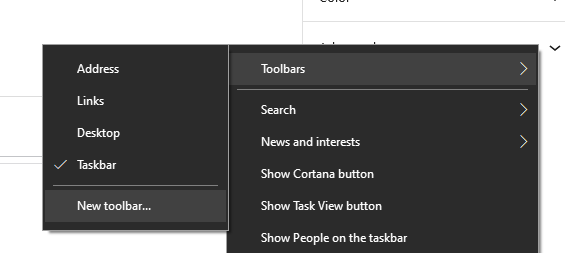
When the taskbar is locked right click the taskbar, click ‘Lock all taskbars’ to unlock
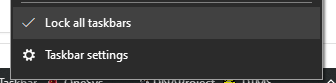
To show only icons, right click the toolbar lines and select ‘Show Text’ and ‘Show Title’
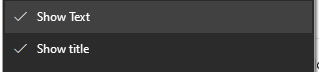
You can lock the taskbar when complete.
Example layout:

526110cookie-checkWindows Custom Toolbar/Taskbar